watirbook/installation/windows.md at master ·... editor.md master
Windows 7 default desktop
Machine is a clean installation of:
Microsoft Windows 7 Professional 32-bit, Service Pack 1,
Microsoft Windows Vista Ultimate 32-bit, Service Pack 1,
Microsoft Windows XP Professional, Version 2002, Service Pack 3.
Windows 7 and Vista machines have 1 GB RAM, XP has 512 MB. All machines are fully patched, including Internet Explorer 9 on Windows 7 and Vista. I left Internet Explorer on version 6 at XP machine, just for fun.
I did not notice any difference in installing or using Watir on any version on Windows, so I have decided to put them in one chapter.
Ruby
You probably do not have Ruby installed. To make sure, open command prompt and type ruby -v. On 7 and Vista open command prompt with Start > Search programs and files > cmd > Enter, and on XP with Start > Run... > cmd > Enter.
>ruby -v'ruby' is not recognized as an internal or external command,operable program or batch file.
If you get the same thing as I did, you do not have Ruby installed.
Download the latest Ruby 1.9. from rubyinstaller.org/downloads. At the moment it is Ruby 1.9.3-p0. Execute the file.
Ruby Installation
You can leave all settings at default values, except at the Installation Destination and Optional Tasks screen check both Add Ruby executables to your PATH and Associate .rb and .rbw files with this Ruby installation checkboxes. Installation should take you just a few seconds.
Let's check if Ruby is installed. You will have to open another command prompt, because the one you have opened does not see Ruby.
>ruby -vruby 1.9.3p0 (2011-10-30) [i386-mingw32]
Congratulations! You now have the latest and greatest Ruby, 1.9.3!
RubyGems
Software written in Ruby is usually distributed as RubyGems (colloquial name is gem), Ruby package manager. Sometimes Ruby installations do not have the latest versions of RubyGems, so we will first update it. RubyGems is also a gem, (a bit recursive, right?) and we get it's version with gem -v.
>gem -v1.8.11
You should update it with gem update --system:
>gem update --system(...)RubyGems system software updated
Ask RubyGems again for it's version, just to make sure:
>gem -v1.8.12DevKit
Watir and watir-webdriver gems needs ffi gem, and it needs RubyInstaller Development Kit (DevKit) . Do not worry, it is not complicated as it sounds. If you do not have DevKit installed, you will get this error message while installing watir or watir-webdriver gems:
Fetching: ffi-1.0.11.gem (100%)ERROR: Error installing watir:The 'ffi' native gem requires installed build tools.Please update your PATH to include build tools or download the DevKitfrom 'http://rubyinstaller.org/downloads' and follow the instructionsat 'http://github.com/oneclick/rubyinstaller/wiki/Development-Kit'
The solution is easy. Go to http://rubyinstaller.org/downloads and download the latest version of DevKit. At the moment it is DevKit-tdm-32-4.5.2-20110712-1620-sfx.exe. Execute the file. It tried to install in the folder where the file was located, in my case it was C:Documents and SettingszeljkoDesktop. The documentation says spaces in path could cause trouble, as is often the case. Install it to C:devkit. It will actually just extract itself there and DevKit window will disappear. There will be no Installation OK popup.
DevKit Installation
Go to C:devkit in command prompt and type ruby dk.rb init:
C:devkit>ruby dk.rb init[INFO] found RubyInstaller v1.9.3 at C:/Ruby193Initialization complete! Please review and modify the auto-generated'config.yml' file to ensure it contains the root directories to allof the installed Rubies you want enhanced by the DevKit.
And the final step is ruby dk.rb install:
C:devkit>ruby dk.rb install[INFO] Installing 'C:/Ruby193/lib/ruby/site_ruby/1.9.1/rubygems/defaults/operating_system.rb'[INFO] Installing 'C:/Ruby193/lib/ruby/site_ruby/devkit.rb'
That is it, you are ready to install watir and watir-webdriver gems.
Internet Explorer with watir
Internet Explorer 9 on Windows 7
Let's install Watir, finally. It is also done from the command line, the command is gem install watir. I prefer to add --no-ri --no-rdoc options, because I do not use either ri (Ruby Index) or RDoc (Ruby Documentation), and it cuts installation time to one third. So, if you want ri or Rdoc, use gem install watir, else use gem install watir --no-ri --no-rdoc.
Watir gem (the whole Watir project got named after this gem) can drive Internet Explorer. It has better Internet Explorer support than watir-webdriver gem. Install it with gem install watir --no-ri --no-rdoc.
>gem install watir --no-ri --no-rdoc(...)Successfully installed watir-2.0.4(...)
Let's drive Internet Explorer with it:
>irb> require "watir"=> true> browser = Watir::Browser.new=> #<Watir::IE:0x..f8169d746 url="about:blank" title="">> browser.goto "watir.com"=> 16.998912
watir gem drives Internet Explorer 9 on Windows 7
watir-webdriver
If you are just starting with Watir, start with watir-webdriver gem. It can drive Internet Explorer, Firefox, Chrome, and Opera.
Install it with gem install watir-webdriver --no-ri --no-rdoc:
>gem install watir-webdriver --no-ri --no-rdoc(...)Successfully installed watir-webdriver-0.4.1(...)Internet Explorer with watir-webdriver
Since Internet Explorer is already installed, we will start with it. Let's see if watir-webdriver can drive Internet Explorer:
>irb> require "watir-webdriver"=> true> browser = Watir::Browser.new :ieSelenium::WebDriver::Error::NoSuchDriverError: Unexpected errorlaunching Internet Explorer. Protected Mode must be set to thesame value (enabled or disabled) for all zones.(...)
On 7 and Vista I got Protected Mode must be set to the same value (enabled or disabled) for all zones error message (does not appear for Internet Explorer 6 on Windows XP) and Windows Firewall popup appeared letting me know that it has blocked C:ruby192binruby.exe. So, XP/IE6 users can skip enabling protected mode.
Windows Firewall has blocked some features of this program
For now just close the popup, let's see how to fix the error message.
Open Internet Explorer > wrench > Internet Options > Security. There are four zones: Internet, Local intranet, Trusted sites and Restricted sites. Protected Mode is enabled by default in Internet and Restricted sites. Enable it for Local intranet and Trusted sites and close the browser.
Enable Protected Mode for all zones
Let' try again:
>irb> require "watir-webdriver"=> true> browser = Watir::Browser.new :ie=> #<Watir::Browser:0x..fcf3d4bb8 url="http://localhost:5555/"title="WebDriver">> browser.goto "watir.com"=> "http://watir.com/"
It works!
watir-webdriver gem drives Internet Explorer 9 on Windows 7
Firefox with watir-webdriver
Firefox 5 on Windows 7
Can it drive Firefox? It can! (If you do not have it installed, download it from mozilla.com/firefox.)
>irb> require "watir-webdriver"=> true> browser = Watir::Browser.new :ff=> #<Watir::Browser:0x62d8c4a6 url="about:blank" title="">> browser.goto "watir.com"=> "http://watir.com/"
watir-webdriver gem drives Firefox 5 on Windows 7
Chrome with watir-webdriver
Chrome 13 on Windows 7
Could it be that it can drive Chrome too? Let's find out. (You can get Chrome at google.com/chrome.)
>irb> require "watir-webdriver"=> true> browser = Watir::Browser.new :chromeSelenium::WebDriver::Error::WebDriverError: Unable to find thechromedriver executable. Please download the server fromhttp://code.google.com/p/chromium/downloads/list and place itsomewhere on your PATH. More info athttp://code.google.com/p/selenium/wiki/ChromeDriver.(...)
Looks like there is a problem. You have to download chromedriver_win32_14.0.836.0.zip (or newer version) from http://code.google.com/p/chromium/downloads/list. Unzip the file (you will get chromedriver.exe) and put it in any folder that is in your PATH. To check which folders are in PATH, open command prompt and type path:
>pathPATH=C:Windowssystem32;C:Windows;C:WindowsSystem32Wbem;C:WindowsSystem32WindowsPowerShellv1.0;C:Ruby192bin
Folders are separated with ;. C:Ruby192bin looks like a good place, so I will put chromedriver.exe there. Let's try again:
>irb> require "watir-webdriver"=> true> browser = Watir::Browser.new :chromeStarted ChromeDriverport=49522=> #<Watir::Browser:0x..fdbf27548 url="about:blank"title="about:blank">> browser.goto "watir.com"=> "http://watir.com/"
watir-webdriver gem drives Chrome 12 on Windows 7
I got Windows Firewall popup again letting me know that it has blocked C:ruby192binchromedriver.exe. Just close it for now, I have no idea what to do with it.
Java
To drive Opera, you will have to install Java first. Let's check if Java is already installed with java -version:
>java -version'java' is not recognized as an internal or external command,operable program or batch file.
Looks like we will have to install Java. There is big Free Java Download button at http://www.java.com/en/download. Execute download file and install Java. Let's check if Java is really installed with java -version:
>java -versionjava version "1.6.0_26"Java(TM) SE Runtime Environment (build 1.6.0_26-b03)Java HotSpot(TM) Client VM (build 20.1-b02, mixed mode, sharing)
Looks good to me!
Opera with watir-webdriver on 7 and Vista
Opera on Windows 7
And finally, let's drive Opera. If you do not have it installed, you can get it at opera.com.
>irb> require "watir-webdriver"=> true> browser = Watir::Browser.new :operaSelenium::WebDriver::Error::WebDriverError: Unable to find theSelenium server jar. Please download the standalone server fromhttp://code.google.com/p/selenium/downloads/list and set theSELENIUM_SERVER_JAR environmental variable to its location. Moreinfo at http://code.google.com/p/selenium/wiki/OperaDriver.
Download selenium-server-standalone-2.5.0.jar (or newer version) from http://code.google.com/p/selenium/downloads/list and put it in C:Ruby192bin. Then make SELENIUM_SERVER_JAR environmental variable and set it to C:Ruby192binselenium-server-standalone-2.5.0.jar. To create environmental variable, right click computer and click Properties > Advanced system settings > Environmental Variables > User variables > New... > Variable name: SELENIUM_SERVER_JAR > Variable value: C:Ruby192binselenium-server-standalone-2.5.0.jar > OK > OK > OK.
Open new command prompt, the old one will not see SELENIUM_SERVER_JAR variable.
>irb> require "watir-webdriver"=> true> browser = Watir::Browser.new :operaSelenium::WebDriver::Error::UnhandledError: No response in a timely fashion.Build info: version: '2.3.0', revision: '13158', time: '2011-08-01 18:13:39'System info: os.name: 'Windows 7', os.arch: 'x86', os.version: '6.1', java.version: '1.6.0_26'Driver info: driver.version: OperaDriver (com.opera.core.systems.scope.exceptions.ResponseNotReceivedException)
IRB said No response in a timely fashion. Then I got Windows Firewall popup. Since I do not know what to do with it, just close the popup.
Windows Firewall blocking Java
And finally I got Opera startup error popup saying: Opera has failed to access or upgrade your profile. This may have occurred because your computer has insufficient resources available or because some files are locked by other applications. You may have to restart your computer before Opera will start again.
Opera startup error
Well, rebooting did not help. Not even reinstalling Opera (and then rebooting). What did help is running command prompt as administrator. So, instead of Start > Search programs and files > cmd > Enter, right click cmd and select Run as administrator.
Run command prompt as administrator
Finally, let's drive Opera:
>irb> require "watir-webdriver"=> true> browser = Watir::Browser.new :opera=> #<Watir::Browser:0x..fef436832 url="http://www.google.hr/" title="Google">> browser.goto "watir.com"=> "http://watir.com/"
watir-webdriver gem drives Opera 11.50 on Windows 7
Opera with watir-webdriver on XP
And finally, let's drive Opera. If you do not have it installed, you can get it at opera.com.
>irb> require "watir-webdriver"=> true> browser = Watir::Browser.new :operaSelenium::WebDriver::Error::WebDriverError: Unable to find theSelenium server jar. Please download the standalone server fromhttp://code.google.com/p/selenium/downloads/list and set theSELENIUM_SERVER_JAR environmental variable to its location. Moreinfo at http://code.google.com/p/selenium/wiki/OperaDriver.
Download selenium-server-standalone-2.5.0.jar (or newer version) from http://code.google.com/p/selenium/downloads/list and put it in C:Ruby192bin. Then make SELENIUM_SERVER_JAR environmental variable and set it to C:Ruby192binselenium-server-standalone-2.5.0.jar. To create environmental variable right click My Computer and then Properties > Advanced > Environment Variables > User variables > New > Variable name: SELENIUM_SERVER_JAR > Variable value: C:Ruby192binselenium-server-standalone-2.5.0.jar > OK > OK > OK
Open new command prompt, the old one will not see SELENIUM_SERVER_JAR variable.
>irb> require "watir-webdriver"=> true> browser = Watir::Browser.new :operaSelenium::WebDriver::Error::UnhandledError: Could not start the process:Cannot run program"C:Documents and Settingszeljko.launcherlauncher-win32-i86pc.exe":CreateProcess error=14001, This application has failed to start because theapplication configuration is incorrect. Reinstalling the application may fixthis problemBuild info: version: '2.5.0', revision: '13516', time: '2011-08-23 18:29:57'System info: os.name: 'Windows XP', os.arch: 'x86', os.version: '5.1', java.version: '1.6.0_26'Driver info: driver.version: OperaDriver (org.openqa.selenium.WebDriverException)
I got Windows Firewall popup. Since I do not know what to do with it, just close the popup.
Windows Firewall blocking Java
I also got This application has failed to start because the application configuration is incorrect. Reinstalling the application may fix this problem error message. Well, rebooting did not help. Not even reinstalling Opera (and then rebooting). What did help is installing Microsoft Visual C++ 2008 Redistributable Package (x86).
Finally, let's drive Opera:
>irb> require "watir-webdriver"=> true> browser = Watir::Browser.new :opera=> #<Watir::Browser:0x..fef436832 url="http://www.google.hr/" title="Google">> browser.goto "watir.com"=> "http://watir.com/"
newpage
更多阅读
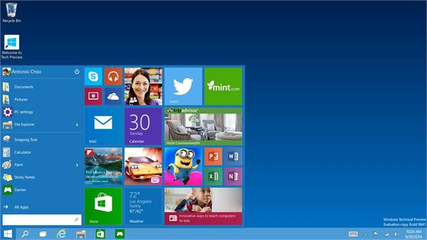
如何下载Windows 10 windows10 下载
如何下载Windows 10——简介今天是一个特殊的日子,Windows 10发布了,微软这次一改前面的做法,直接把名字给取了Windows 10,当然有的人喜欢把 Windows10连着读,的确太让人们大吃一惊;windows 10预览版虽然发布了,但是该如何下载呢,到哪里去
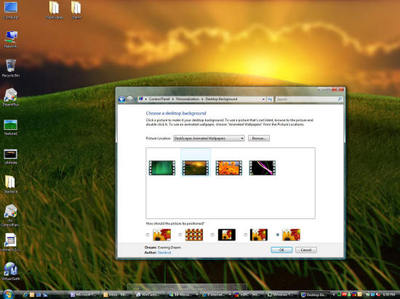
如何Windows Vista的作品 windows vista 7
如何Windows Vista的作品——简介微软Windows的第一个版本面市于1983年,但与Windows不同,今天的版本中,Windows 1.0是不是一个操作系统(OS)。这是一个图形用户界面,与所谓的MS-DOS的现有操作系统的工作。1.0版没有看很像新版本,要么-甚至在
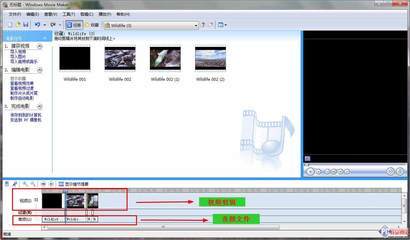
教您如何使用Windows Movie Maker编辑制作影片 movie maker官方网站
教您如何使用Windows Movie Maker编辑制作影片——简介想把拍下来的照片,或影片弄成一个比较美的包装吗?比如加上音乐背景,或effect。其实很容易的,比较出名的有 ulead video studio, cyberlink power editor, sony vegas, adobe after
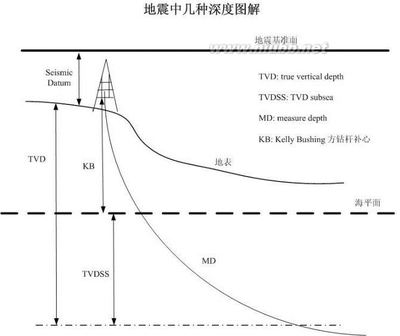
转载 MD、TVD和TVDSS是怎么定义的?之间有什么样的联系呢? 转载
终于搞明白这几个的关系了原文地址:MD、TVD和TVDSS是怎么定义的?之间有什么样的联系呢?作者:万志云补心高度:是指钻井平台到地面的距离,
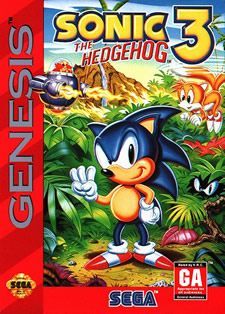
究极世嘉MD游戏合集Sonic'sUltimateGenesisCollection
究极世嘉MD游戏合集开发商:BackboneEntertainment发行商:Sega平台:Playstation3发售日期:2009年2月类型:合集模式:单人/多人分级:ACB:M;ESRB:E10+
 爱华网
爱华网