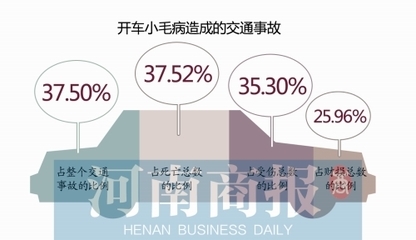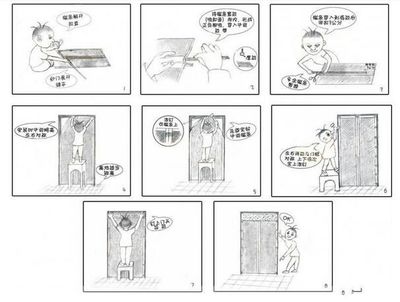若要在测试环境中部署 Office Web AppsServer 2013,您安装必备软件、 服务器角色、服务和功能,然后安装Office Web Apps Server 2013。下一步,您可以使用 Windows PowerShell来创建一个单服务器Office Web Apps Server 农场。
在开始之前我们建议您查看的要求和指导方针,在继续之前,计划Office Web Apps Server 2013中所描述的。我们还建议您开始WindowsServer2008R2 服务包 1 或WindowsServer2012的全新安装。新安装的服务器上,是否一个物理服务器或虚拟机实例,减少了配置问题而引起的Office Web Apps Server2013 的较早版本的可能性。甚至您删除现有的Office Web Appserver 农场和卸载先前版本的 Office WebApps Server 2013,当您安装新版本,如果不使用新安装的服务器启动时,您可能还是有问题。
部署在测试环境中的单服务器 Office Web Apps Server 农场此处的信息将帮助您安装一个单服务器Office Web Apps Server 农场,在测试环境中使用HTTP。你不需要证书或负载平衡器中,但您需要专用的物理服务器或未运行任何其他服务器应用程序的虚拟机实例。您可以使用此OfficeWeb Apps Server 农场向SharePoint 2013 年和 Exchange Server2013,提供OfficeWeb Apps 功能,但应注意下列限制:
环境可以只能由内部用户访问。配置没有外部 URL。 环境不能用 Lync Server 2013,这要求 HTTPS。其他部署方案例如那些使用 HTTPS、 负载平衡和内部和外部 Url,将提供在将来对这篇文章的更新。
第 1 步:准备要运行 Office Web AppsServer 2013 的测试服务器
1. 为 Office Web Apps Server 2013 安装必备软件
2. 安装 Office Web Apps Server 2013
3. 配置 Windows Powe r Shell 并导入的Office Web Apps 模块
步骤2:创建Office Web Apps Server 农场
下面的示例中的代码创建一个新的Office Web Apps Server农场,由一台服务器组成。您为–InternalURL指定的URL 是服务器的运行OfficeWeb Apps Server2013,如http://servername的名称。–AllowHttp参数配置农场使用HTTP,和–EditingEnabled参数使SharePoint2013 并使用它时在Office Web Apps 中进行编辑。
New-OfficeWebAppsFarm -InternalURL http://WAC–AllowHttp –EditingEnabled
New-OfficeWebAppsFarm –Verbose -InternalURLhttp://WAC–EditingEnabled–AllowHttp
第3 步:验证已成功创建Office Web Apps Server 农场
农场创建后,WindowsPower Shell 提示中显示有关农场的详细信息。若要验证Office Web AppsServer 2013 已安装并正确配置,使用Web 浏览器访问Office Web Apps Server 2013发现的URL,如下面的示例中所示。当您配置你的Office Web Apps Server农场,它后面跟着/hosting/discovery 分配给InternalUrl 参数的值组成的发现URL。
http://servername/hosting/discovery
如果Office Web Apps Server 2013 将按预期工作,您应该看到一个 Web 应用开放平台接(WOPI)-在您的 Web 浏览器中发现 XML 文件。该文件的前几行应类似于下面的示例:
-
-
-
注意:
如果组件。 NETFramework3.5 被安装,然后删除,当您运行 Office Web Apps cmdlet时,您可能会看到"500 Web 服务异常"500.21 — —内部服务器错误"消息。若要解决此问题,从提升的命令提示符来清理设置,可以防止 Office Web Apps Server正常运行下面的示例命令:
%systemroot%Microsoft.NETFramework64v4.0.30319aspnet_regiis.exe-iru
iisreset /restart /noforce
步骤 4: 配置主机现在准备为主机提供 Office Web Apps 的功能,通过 HTTP 在农场。任务: 参考
这些程序被引用本文前面部分中描述的部署方案。有关部署方案,以确保正确配置您的服务器,请参阅。
为 Office Web Apps Server 2013安装必备软件要运行 Office Web Apps Server 2013 的所有服务器上执行下列步骤
准备运行 WindowsServer2008R2 的服务器 安装了下列软件: WindowsServer2008R2 Service 1 Pack 和所有必需的更新.NET Framework 4.5 钢筋混凝土 Windows Power Shell 3.0 下一步,打开 Windows PowerShell 提示以管理员的身份,并运行下面的示例命令,要安装需要的角色和服务。为 WindowsServer2008R2
Import-Module ServerManager
然后再运行:
Add-WindowsFeatureWeb-Server,Web-WebServer,Web-Common-Http,Web-Static-Content,Web-App-Dev,Web-Asp-Net,Web-Net-Ext,Web-ISAPI-Ext,Web-ISAPI-Filter,Web-Includes,Web-Security,Web-Windows-Auth,Web-Filtering,Web-Stat-Compression,Web-Dyn-Compression,Web-Mgmt-Console,Ink-Handwriting,IH-Ink-Support
准备运行 WindowsServer2012 的服务器 你需要在运行 Office Web Apps Server 的服务器上导入Windows Power Shell 的 Office Web Application 模块。要这样做,打开作为管理员的Windows Power Shell 提示符处,键入下面的命令,然后按 ENTER。为 WindowsServer2012
Import-Module ServerManager
然后再运行:
Add-WindowsFeatureWeb-Server,Web-Mgmt-Tools,Web-Mgmt-Console,Web-WebServer,Web-Common-Http,Web-Default-Doc,Web-Static-Content,Web-Performance,Web-Stat-Compression,Web-Dyn-Compression,Web-Security,Web-Filtering,Web-Windows-Auth,Web-App-Dev,Web-Net-Ext45,Web-Asp-Net45,Web-ISAPI-Ext,Web-ISAPI-Filter,Web-Includes,InkandHandwritingServices
然后再运行:
Import-Module OfficeWebApps
导入模块将 OfficeWebServercmdlet 加载到您的Windows PowerShell 的实例。要验证已加载cmdlet,PowerShell 提示符下键入以下命令,然后按 ENTER:
Get-Command "*Office*"
Office Web Apps 模块中的所有cmdlet 的列表将显示。要获得与cmdlet的任何帮助,请键入以下命令:
Get-Help cmdletname
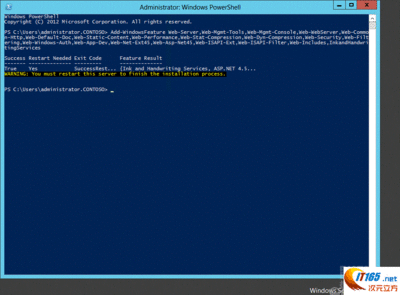
设置OpenFromUrl为true
Set-OfficeWebAppsFarmOpenFromUrlEnabled:$true
 爱华网
爱华网